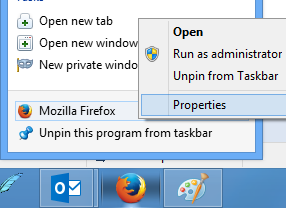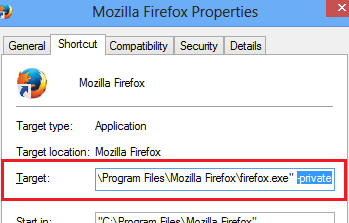The pop-up appeared on my Android phone multiple times whenever I connect to internet. I did not have any clue why this happened. I finally tried the below to fix the issue, and it fixed the issue.
Note: This works only on a
rooted Android device.
- Open Terminal Emulator app
- In the emulator type the following command
bugreport > /mnt/sdcard/bugreport.log
I open the file
bugreport.log and looked for the exception message related to
gapps. From the logs, I realized that while calendar
sync starts, somehow the account name is set as blank, which was causing the issue. To double-check whether this is the issue, I opened the
Calendar app in my mobile and navigated to
Menu > More > Calendars. When I opened this menu item, the application force closed with unexpected error. This confirmed that the issue is with the
Calendar app in my mobile. To fix this, I did the following:
- From the home screen, I opened Settings > Applications > Manage applications > All > Calendar.
- Clicked on 'Clear data'
- Also opened the Settings > Applications > Manage applications > All > Calendar Storage.
- Clicked on 'Clear data'
The issue is fixed!
In pursuit of fixing the issue, I found some useful information to troubleshoot issues in Android. I am listing them below:
Get Device information The below commands can be used in a
Terminal Emulator app.
dumpstate
dumpsys
Use Logcat
The below command can be used in a
Terminal Emulator app:
logcat -b events
Get Kernel log information
The below command can be used in a
Terminal Emulator app:
dmesg
Log file locations in the device
- /data/anr
anr stands for 'Application Not Respoding'. So we can expect to see such information in this location.
- /data/dontpanic
this location can contain crash logs.
- /data/kernelpanics
- /data/panic/panic_deamon.config
this config file has the configuration to point to crash log output location.
- /data/panicreports
- /data/tombstones
this location can have logs related to application crash.